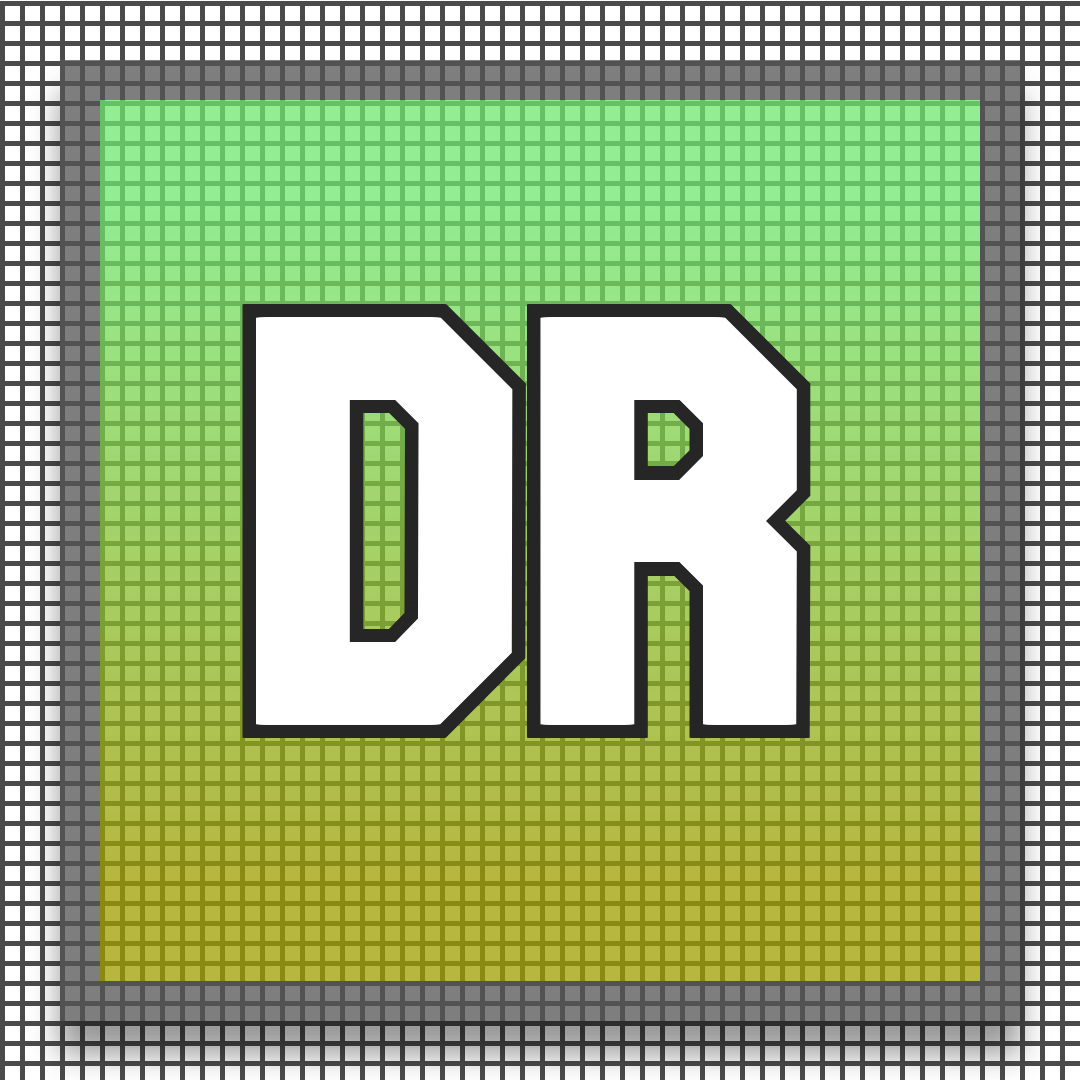
The Duplicate Remover application by The Solutions To Problems, LLC, is a powerful tool designed to streamline your text file management. Whether you’re a developer, writer, or data analyst, this software helps you effortlessly identify and remove duplicate lines from your documents.
Featuring advanced criteria customization, batch processing, syntax highlighting, and a user-friendly interface, Duplicate Remover ensures your text files are clean, organized, and free of redundancies.
Download now to optimize your text management workflow and enhance productivity.
TSTP: Duplicate Remover
Introduction
The Duplicate Remover application by TSTP is a robust and efficient tool designed to help you manage and optimize your text files. Whether you’re a developer, writer, or data analyst, this application provides comprehensive features to detect, remove, and manage duplicate lines in your documents, ensuring clean and organized text data.
Key Features
- Duplicate Detection and Removal: Identify and remove duplicate lines in text files with ease.
- Multiple File Support: Handle multiple files simultaneously with a tabbed interface.
- Batch Processing: Perform duplicate removal and file merging across multiple files.
- Customizable Duplicate Criteria: Define criteria for identifying duplicates, including exact match, similar text, and regular expressions.
- Interactive Tutorial: Learn how to use the application with a built-in step-by-step guide.
- Syntax Highlighting: Enable syntax highlighting for supported file types to enhance readability.
- Advanced Search and Replace: Use powerful search and replace functions with regular expression support.
- Detailed Logging: Keep track of all activities with comprehensive logs.
- Dark Mode: Reduce eye strain with an optional dark mode theme.
Detailed Capabilities
Duplicate Detection and Removal
Duplicate Remover excels in identifying and removing duplicate lines from your text files. Whether you’re dealing with large datasets or simple text documents, this feature ensures that your files remain clean and free from redundant information. You can customize the criteria for detecting duplicates, including case sensitivity and ignoring whitespace.
Multiple File Support
The application supports managing multiple files simultaneously through a tabbed interface. Each file is opened in a new tab, allowing you to switch between documents easily. This feature is particularly useful for users who need to work with several files at once, providing a streamlined and efficient workflow.
Batch Processing
Duplicate Remover allows you to perform batch operations on multiple files. You can add several files to the batch processing queue and apply duplicate removal or file merging operations across all of them. This feature is a significant time-saver for users handling large volumes of text files.
Customizable Duplicate Criteria
Define how duplicates are identified by setting specific criteria. You can choose between exact match, similar text, or regular expressions to find duplicates. Additional options include case sensitivity and ignoring whitespace, giving you complete control over the duplicate detection process.
Interactive Tutorial
The built-in interactive tutorial guides you through the key features of the application. It includes step-by-step instructions on how to open files, edit text, remove duplicates, and more. This feature ensures that even new users can quickly become proficient with the application.
Syntax Highlighting
Enable syntax highlighting for supported file types to enhance the readability of your code. The application supports highlighting for languages such as Python, Java, C++, and more. Syntax highlighting helps you easily navigate and understand your code, making the editing process more efficient.
Advanced Search and Replace
Utilize powerful search and replace functions to manage your text files. The application supports regular expressions, allowing for complex search patterns. This feature is essential for users who need to perform extensive text modifications quickly and accurately.
Detailed Logging
Keep track of all your activities with comprehensive logs. Each action is recorded with timestamps, providing a detailed history of your operations. Logs are invaluable for troubleshooting and auditing purposes, ensuring transparency and accountability.
Dark Mode
Switch to dark mode to reduce eye strain during extended periods of use. The dark mode theme provides a comfortable viewing experience, especially in low-light environments. This feature is particularly beneficial for users who spend long hours working on their text files.
Extensive Tutorial
Follow this comprehensive guide to get started with the Duplicate Remover:
Step 1: Download and Install
Download the Duplicate Remover from the link provided below. Follow the on-screen instructions to install the software on your computer. The installation process is straightforward and typically takes only a few minutes.
Step 2: Open the Duplicate Remover
Launch the Duplicate Remover application. You will see the main interface with options to manage your text files. The user-friendly layout makes it easy to navigate and access different features.
Step 3: Set Up a New Project
Click on ‘New Tab’ to start a new session. You can open multiple files, each in its own tab, and manage them concurrently. Enter your text or import files to begin working on your project.
Step 4: Configure Duplicate Detection
Set your criteria for detecting duplicates by choosing between exact match, similar text, or regular expressions. Adjust additional settings such as case sensitivity and ignoring whitespace to refine the detection process.
Step 5: Remove Duplicates
After configuring the detection criteria, click on ‘Remove Duplicates’. The application will highlight and list all detected duplicates. You can review and confirm which duplicates to remove, ensuring no essential data is accidentally deleted.
Step 6: Batch Processing
For handling multiple files, use the batch processing feature. Add files to the batch queue and apply duplicate removal or merging operations across all selected files. Monitor the progress and results through the detailed logs.
Step 7: Use Advanced Search and Replace
Utilize the advanced search and replace functions to manage your text files efficiently. Enter the text or regular expression you want to search for and specify the replacement text. Apply the changes to streamline your text editing tasks.
Step 8: Customize Your Interface
Adjust the interface settings to match your workflow. Choose between light and dark themes, configure layout options, and set up toolbar preferences to create a personalized working environment. Enable syntax highlighting for better readability of code files.
For more detailed instructions, please refer to the user manual or watch our tutorial videos (coming soon).
FAQ Section
General Questions
What is the Duplicate Remover?
The Duplicate Remover is a comprehensive software tool designed to help you identify and remove duplicate lines from text files. It offers a range of features to enhance your text management and editing processes.
Who can benefit from using the Duplicate Remover?
Anyone who regularly works with text files can benefit from using the Duplicate Remover. This includes developers, writers, data analysts, and anyone who needs a reliable tool to manage and optimize their text data.
Installation and Setup
How do I install the Duplicate Remover?
Download the installation file from our website and follow the on-screen instructions to install the software on your computer. The process is quick and straightforward.
What are the system requirements for the Duplicate Remover?
The Duplicate Remover is compatible with Windows, macOS, and Linux operating systems. Ensure that your system meets the minimum hardware and software requirements specified on our website.
Using the Duplicate Remover
How do I set up a new project?
Click on ‘New Tab’ to start a new session. You can open multiple files, each in its own tab, and manage them concurrently. Enter your text or import files to begin working on your project.
How do I configure duplicate detection criteria?
Set your criteria for detecting duplicates by choosing between exact match, similar text, or regular expressions. Adjust additional settings such as case sensitivity and ignoring whitespace to refine the detection process.
How do I remove duplicates?
After configuring the detection criteria, click on ‘Remove Duplicates’. The application will highlight and list all detected duplicates. You can review and confirm which duplicates to remove, ensuring no essential data is accidentally deleted.
Can I manage multiple files simultaneously?
Yes, the Duplicate Remover allows you to handle multiple files simultaneously through a tabbed interface. Each file is opened in a new tab, making it easy to switch between documents and perform various tasks concurrently.
How do I use batch processing?
For handling multiple files, use the batch processing feature. Add files to the batch queue and apply duplicate removal or merging operations across all selected files. Monitor the progress and results through the detailed logs.
How do I use advanced search and replace?
Utilize the advanced search and replace functions to manage your text files efficiently. Enter the text or regular expression you want to search for and specify the replacement text. Apply the changes to streamline your text editing tasks.
How do I enable syntax highlighting?
Enable syntax highlighting by going to the ‘View’ menu and selecting ‘Toggle Syntax Highlighting’. This feature enhances the readability of your code by applying color coding to different syntax elements.
Troubleshooting
What should I do if I encounter issues?
Refer to the logs for detailed error messages. If you cannot resolve the issue, contact our support team for assistance at Support@TSTP.xyz.
How do I access the logs of my activities?
You can view detailed logs of all activities in the ‘Log’ section of the Duplicate Remover. The logs include timestamps, actions performed, and any errors encountered, making it easy to troubleshoot and audit your operations.
How do I update the Duplicate Remover to the latest version?
Check our website for the latest version of the Duplicate Remover and follow the update instructions provided. Regular updates ensure that you have access to the newest features and improvements.
What should I do if I forget my credentials?
Contact your administrator to reset your credentials. For security reasons, the Duplicate Remover does not store or display passwords in plain text.
How do I enable or disable dark mode?
Go to the settings menu within the Duplicate Remover and toggle the dark mode option. You can enable or disable dark mode based on your preferences.
Call to Action
Download NowSubscribe to our LinkedIn, Facebook, and Twitter for more updates. Sign up on our website for exclusive content.
Support and Documentation
For support, contact us at Support@TSTP.xyz
Find user manuals and documentation here.
Explore more solutions by The Solutions To Problems, LLC:
Website | Support Email | LinkedIn | YouTube | SoundCloud | GitHub